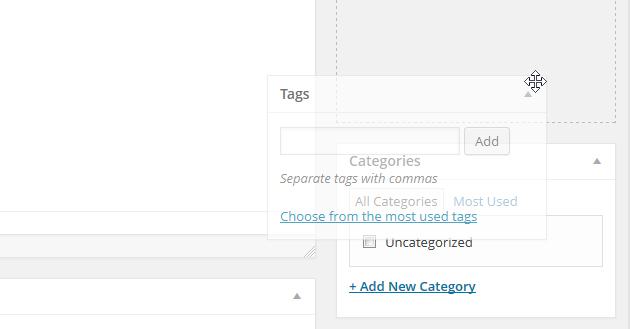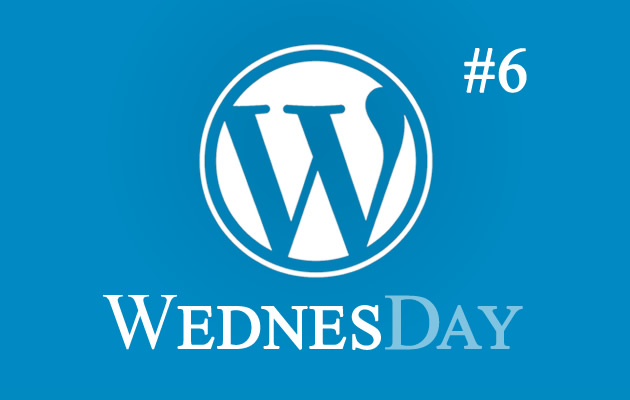
Over time while using WordPress you may notice that when adding/editing content there are areas within your system which you use more frequently than others. If you want you can hide elements you don’t use and re-arrange the ones you do to help streamline updating your site.
Hiding Elements
You can hide elements by opening screen options.
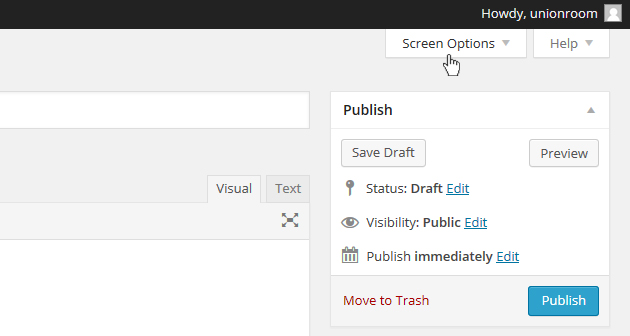
You can now hide elements you don’t use by simply unchecking a box, don’t worry if you need it back you simple re-check the box.

Minimising Elements
If you don’t want to hide an element completely you can minimise it by pressing the toggle button.

Re-ordering Elements
You change the order of elements on the page by simply dragging and dropping them into the order you require.